

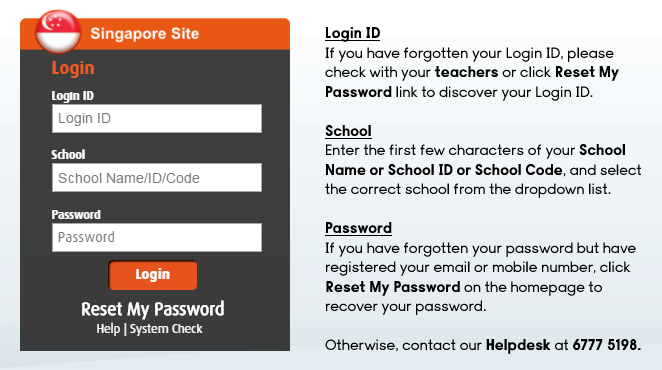
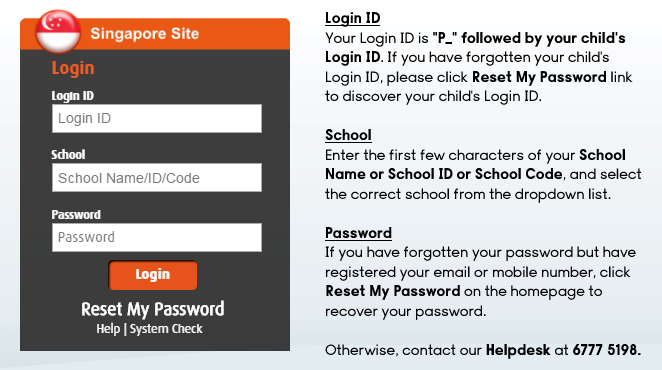

Your computer needs to have at least the following system requirements:
| Processor | Intel Pentium 4, 3GHz & above |
| Memory | 1GB RAM |
| Network Connection | 1Mbps Broadband Connection |
| Operating System |
*Note: (1) Windows 8 RT is not supported. (2) LMS Portal supports only desktop mode in Windows 8 |
| Windows Client | MAC Client |
| Internet Explorer 10 and 11 | Safari 10.1 and above |
| Firefox 53 and above | Firefox 53 and above |
| Google Chrome 58 and above |
Adobe Flash Player is a browser plugin required for viewing animation and coursewares.
Click here to install Adobe Flash Player
LEAD Flash Player is required for Voice Recording and Text Saving features in our courseware.
(1). Please navigate to My Account > Administration > Change Password

(2). Please Enter your current password and the new password (Min 8 characters)

(1). Please navigate to My Account > Administration > Update Personal Particulars

Please navigate to Home > My Assignments > View My Assignments
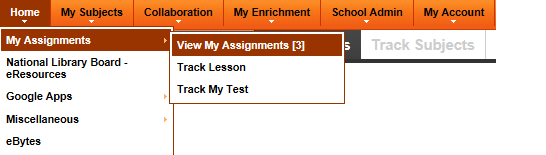
Under My Assignments you would be able to see different types of assignment assigned.
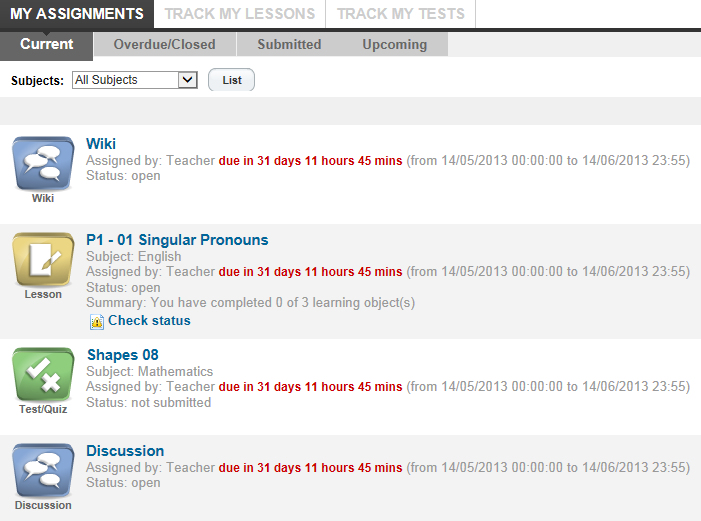
To get Adobe Flash Player, click here.
For Flash-based tests, the answers attempted are saved temporarily in your local machine until the test has been submitted. However, in the event the browser closes unexpectedly, the answers attempted might not be lost if the option of auto-clearing the browser cache has been set. It is recommended for you to remove such settings on the browser when you are using MC Online.
Below are the steps on how to check/change your browser’s settings.
Google Chrome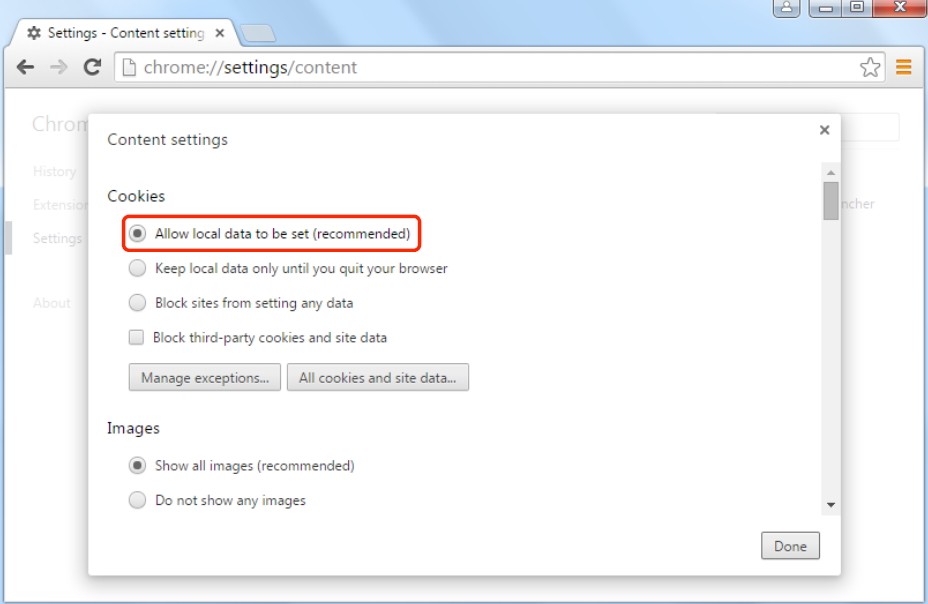
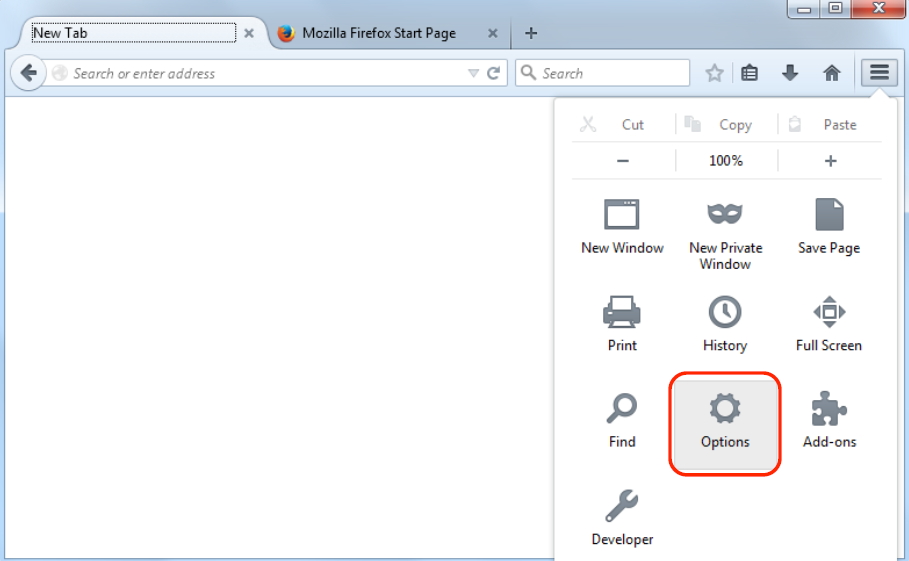


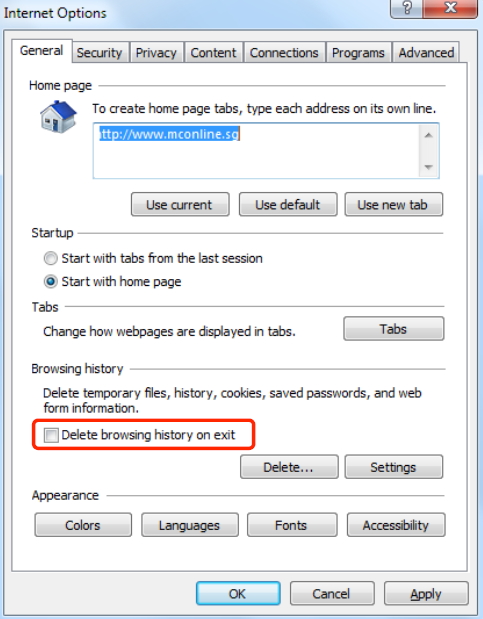
 Helpdesk Ticket Helpdesk TicketEvery support request is assigned a unique ticket number which you can use to track the progress and responses online. |
 Helpdesk Hotline Helpdesk Hotline
Contact Number
Operating Hours
Saturday: *Closed on the eve of public holidays and public holidays |